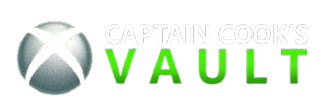The Xbox Series X represents the pinnacle of console gaming technology, but many users aren't leveraging its full potential. With the right configuration and knowledge of its advanced features, you can dramatically improve loading times, visual quality, and overall gaming performance.
These ten professional tips will help you optimize every aspect of your Xbox Series X experience, from storage management to display settings.
Enable Quick Resume for Instant Gaming
Quick Resume is one of the Series X's most impressive features, allowing you to suspend up to 12 games simultaneously and resume them instantly. Navigate to Settings > General > Power Mode & Startup and ensure "Instant-On" is selected to maximize Quick Resume functionality. This feature can save you hours of loading time over the course of your gaming sessions.
Optimize Storage with Smart Delivery
Smart Delivery automatically downloads the best version of games for your console, but you can manage this manually for better storage efficiency. Go to My Games & Apps > Manage > Storage Devices, and regularly review which games need the Series X enhancement versus standard versions. This can free up significant space on your SSD.
Configure HDR and 4K Display Settings
Many users miss optimal visual quality due to incorrect display settings. Navigate to Settings > General > TV & Display Options and run the 4K TV Details test. Enable "Allow 4K," "Allow HDR10," and if your TV supports it, "Allow Dolby Vision for Gaming." Properly calibrated HDR makes a massive difference in supported games.
Prioritize Performance Mode Over Quality
For competitive gaming, prioritize frame rate over resolution. In supported games, choose "Performance Mode" to target 120fps at 1440p rather than "Quality Mode" at 4K/60fps. The higher frame rate provides smoother gameplay and reduced input lag, crucial for competitive titles like first-person shooters.
Manage Background App Refresh
Background apps can impact performance during intensive gaming sessions. Navigate to Settings > General > Background Apps and disable refresh for apps you don't actively use. Keep essential apps like Messages and Party enabled, but disable less critical applications to free up system resources.
Use External Storage Strategically
While Series X|S optimized games must run from internal SSD or expansion card, Xbox One games perform excellently from external USB 3.0 drives. Use external storage for backward compatible games to preserve precious SSD space for current-gen titles. Transfer games between drives as needed using the Storage Manager.
Enable Game Mode on Your TV
Your television's Game Mode reduces input lag by bypassing unnecessary image processing. This Xbox Series X tip is often overlooked but crucial for responsive gameplay. Most modern TVs automatically enable Game Mode when detecting the Xbox signal, but manually verify this setting in your TV's picture settings menu.
Customize Power Settings for Your Usage
Choose between "Energy Saver" and "Instant-On" power modes based on your gaming habits. Instant-On enables Quick Resume and automatic updates but uses more power when idle. Energy Saver reduces power consumption but requires full boot-up each time. Consider your priorities and usage patterns when selecting.
Leverage Auto-Low Latency Mode (ALLM)
If your TV supports ALLM, enable it in Settings > General > TV & Display Options. This feature automatically switches your TV to its lowest latency mode when gaming, then returns to standard modes for streaming content. It's particularly beneficial for games requiring precise timing and quick reactions.
Monitor System Performance
Use the built-in Performance Overlay to monitor your system's performance in real-time. Enable it by pressing the Xbox button, going to Profile & System > Settings > General > TV & Display Options > Video Modes, and turning on "Display Performance Information." This shows frame rate, resolution, and other technical details while gaming.
Advanced Optimization Tips
Beyond these ten core tips, consider these advanced optimizations for power users. Clear your console's cache monthly by holding the power button for 10 seconds while unplugged. This can resolve performance issues and improve system stability.
For competitive multiplayers, consider using a wired internet connection and enabling UPnP on your router for optimal networking performance. The Series X's advanced networking capabilities can significantly reduce latency in online games when properly configured.
Regular system updates are crucial, but you can manually check for system and game updates to ensure you're always running the latest optimizations. Microsoft frequently releases performance improvements and new features through system updates.
Conclusion
Implementing these optimization strategies will unlock your Xbox Series X's full potential. From visual enhancements through proper HDR configuration to performance improvements via storage management, these tips address every aspect of the gaming experience.
Remember that optimal settings can vary by game and personal preference. Experiment with these configurations to find the perfect balance between visual quality and performance for your favorite titles. The Xbox Series X's robust customization options ensure there's an optimal configuration for every type of gamer.